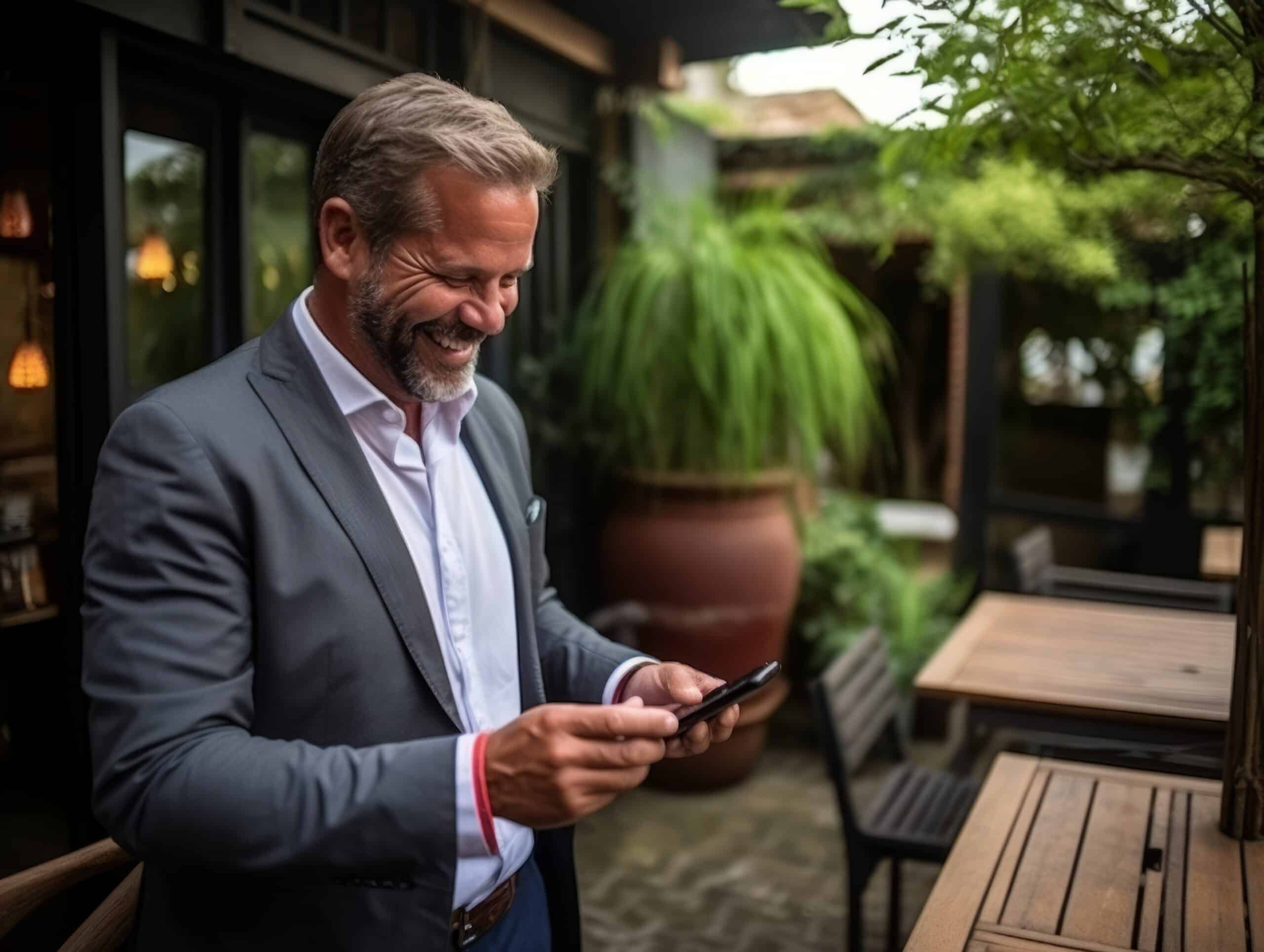How to Send Scheduled Messages: A Complete Guide
Keeping your customers engaged requires more than just sending text messages. You also need to send them at the right time.
That’s where the right business texting solution comes into play. It simplifies scheduling your messages, ensuring they hit the mark when your audience is most likely to engage.
This article will show you the ins and outs of scheduling personal and business text messages effectively. We will explore how not just to blast information to your customers but strategically place it when it’s relevant.
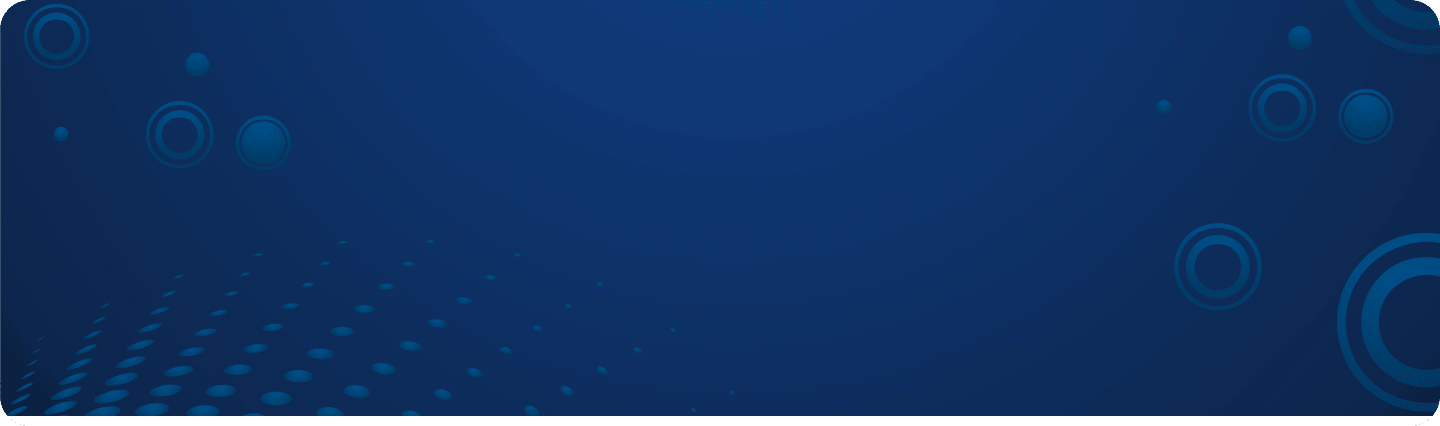
Get Started With Business Texting
View our pricing, and start your free trial with Textellent today!
What are Scheduled Texts?
A scheduled text is an automated message set to be sent later at a specific time and date. It’s handy for anyone looking to send texts at just the right moment without having to do it manually.
Scheduled texts are useful for appointment reminders, event notices, birthday wishes, marketing, and timely alerts.
Scheduled texts come in a few key types:
- Autoresponders: Set these to send automatically after someone joins your list or at intervals afterward. They can also respond even when staff is too busy to.
- Campaigns: Schedule mass texts to all or select contacts for future dates. You can set each keyword using Textellent to trigger the right contextual campaign automatically.
- Inbox Messages: Schedule personal texts for customer service or responses to avoid disturbing recipients at odd hours.
- Automated Texts via Integrations: Set up texts to automatically send based on actions within integrated platforms, like appointment reminders.
How Do Businesses Use Scheduled Texts?
Businesses use scheduled messages to streamline communication, enhance marketing strategies, and improve customer service. Here’s how:
Appointment Reminders
Businesses use scheduled texts as a reliable tool for sending appointment reminders. This strategy helps reduce no-shows and enhances customer engagement.
Automated reminders can be personalized and sent a day or a few hours before the appointment (or both), which gives clients ample time to confirm, reschedule, or cancel if necessary.
Customer Service Follow-ups
Businesses schedule texts to check in with customers, asking for feedback or if further assistance is needed.
Furthermore, these automated follow-up texts can provide valuable insights into customer experiences, which helps businesses continually improve their services.
Promotions and Sales Alerts
Scheduled texts can be used strategically to respond automatically when a prospect texts in with a keyword.
They are also effective for alerting customers about promotions and sales. Customers can receive these alerts at the most opportune moments, such as just before the weekend shopping rush or at the start of a major sales event.
This method is not only cost-effective but also has a higher open and read rate compared to other forms of advertising.
Event Notifications
For businesses that host events, scheduled texts are invaluable for ensuring maximum attendance and engagement. These notifications can include event details, special instructions, or even teasers to build excitement.
Reminder texts can help boost attendance as the event approaches. Post-event follow-up texts can be used to thank attendees, solicit feedback, or promote future events.
Payment Reminders
This type of reminder can reduce late payments in industries where timely payments are crucial, such as utilities, healthcare, or financial services.
Additionally, these texts can include convenient payment links, allowing customers to complete transactions on time and easily.
Businesses typically do this via a business texting service, but for more basic or personal messages, you can schedule messages from your iPhone or Android.
Let’s break down how.
Scheduling Texts on a Phone
Scheduling Texts on an iPhone
You can use the Shortcuts app, which is included with iOS, to create personal automation for sending a scheduled message.
Ensure your iPhone is running iOS 13 or later, as this guide relies on the Shortcuts app, which became more robust from iOS 13 onwards.
Here’s a step-by-step guide on how to do it:
- Open the Shortcuts App: Find and open the Shortcuts app on your iPhone. It’s pre-installed on all iPhones running iOS 13 or later.
- Create a New Automation: Click on the “Automation” tab at the bottom, then tap the “+” icon in the top right corner. Tap “Create Personal Automation.”
- Set the Trigger: Scroll down and choose “Time of Day” for when you want to send the message. Set the specific time, and choose how often you want it to repeat (Daily, Weekly, or Monthly).
- Add Action: After setting the time, tap “Next,” then tap “Add Action.” In the search bar, type “Send Message” and tap the “Send Message” action when it appears.
- Compose Your Message: Tap the “Message” field to type the message you want to schedule. Be sure to compose the message exactly as you want it sent.
- Choose Recipient: Tap the blue “+” icon next to the “Recipients” field to add a contact from your address book. Select the contact(s) to which you want to send the scheduled message.
- Review and Turn Off Ask Before Running: After adding your message and recipient(s), tap “Next.” Here, you’ll see an option “Ask Before Running.” Toggle this off to ensure the message sends automatically. Confirm by tapping “Don’t Ask” on the prompt.
- Finalize the Automation: Tap “Done” to save your new automation. Your scheduled message is now set up and will be sent automatically at the time you specified.
If you don’t like the message, remember to delete the automation after it runs. To do so, swipe from right to left on the automation and tap “Delete.”
The scheduled message will only be sent if your device is turned on and has a connection at the scheduled time.
If the recipient is on a device running iOS 15.6 or earlier version, iPadOS 15.6 or earlier, macOS 12 or earlier, or is using SMS, the original message will stay in the conversation.
Scheduling Texts on an Android
Scheduling texts on Android devices can be quick and easy, especially with built-in features on many models and versions of the Android operating system.
- Open Messages App: Start by opening the default messaging app on your Android phone.
- Compose a New Message: Tap on the button to create a new message. This might look like a pencil icon or a “+” sign, depending on your device.
- Enter Recipient and Compose Your Message: Type the recipient’s phone number or select them from your contacts. Then, compose the message you want to send.
- Access the Scheduling Feature: Press and hold the send button (usually a paper plane icon). A menu with the option for scheduling text messages should pop up. If this doesn’t work on your device, look for a three-dot menu or additional options menu within the message composition screen for a scheduling option.
- Schedule the Message: Select the date and time you want the message to be sent. Adjust these settings according to when you want your recipient to receive the message.
- Confirm and Save: Confirm the schedule once you’ve selected the desired time and date. Your message will now be queued to send automatically at the specified time.
However, businesses often need more advanced scheduling options and may not want to send or receive texts to their personal phone. This is why they should consider other types of SMS solutions, such as Textellent, that offer more flexibility and features for scheduling texts.
How to Schedule Text Messages Using Textellent
Using Textellent’s robust business texting solution, you can take your automation to the next level.
Messages can be triggered and sent directly from your business line, keeping your image consistant and professional, and the advanced feature are flexibile to your business needs.
Step 1: Sign up
Start by signing up for a Textellent account.
Step 2: Optional Integration
Textellent offers straightforward integration options, including a Chrome extension, Zapier integrations, and APIs for more comprehensive system connections.
Step 3: Create a Text Message
Next, it’s time to compose your SMS content, which can range from promotional texts like sales announcements to transactional messages such as appointment reminders or order updates.
Step 4: Choosing Your Audience
Deciding who receives your messages is very important. This step involves segmenting your audience based on specific criteria, like previous purchases or subscriptions to SMS updates.
Textellent’s advanced tagging system allows for audience segmentation based on various factors, such as interests, event participation, or subscription methods, which ensures message relevance.
Step 5: Schedule a Text Message
You can then schedule the messages with the date and time period in which you want them sent. Textellent enhances this with automated campaign options, like follow-on drip campaigns in response to specific customer actions.
Step 6: Monitoring and Analysis
Finally, evaluating the success of your SMS campaigns is vital. With Textellent’s in-depth analytics, you can determine response and opt-out rates and even see conversion rates if a link was included to fine-tune your strategies based on how your audience interacts with your messages and find what resonates most.
Best Practices for Scheduled Messaging
Timing and Frequency
Know when your audience likes to receive messages and how often. Avoid sending messages too early or late. Test to find the best schedule for engagement.
Keep messages regular but not too frequent to avoid annoying your audience.
Personalization Tips
SMS messaging solutions such as Textellent allow you to customize your messages.
Add names, past interactions, or relevant products to make messages feel personal and increase their impact. Test different personalization strategies to see what works best.
Compliance Considerations
Follow laws like the TCPA. Get clear consent before sending promotional texts and provide an easy opt-out option.
Keep messages appropriate and professional.
Common Pitfalls to Avoid in Scheduled Messaging
Over-Scheduling
Don’t bombard your audience with too many messages. This can lead to message fatigue, and your audience might start ignoring your texts or opt-out entirely.
Neglecting Time Zones
Remember to consider your recipients’ time zones. Sending a message at the wrong time can be ineffective or even annoying.
Forgetting to Update Scheduled Text Messages
Always review and update the scheduled messages to ensure they’re relevant and accurate. Circumstances change, and outdated messages can confuse or frustrate your audience.
How to Make Scheduled Messages More Effective
Use Automated Campaigns for Steady Engagement
Set up automated messages for consistent contact. You can trigger messages for events like new sign-ups or purchases to keep the conversation going without manual input.
Improve Experience with Appointment Scheduling
Make bookings and appointment reminders hassle-free with text-based scheduling. This reduces missed appointments and makes rescheduling easy, improving overall satisfaction.
Track Your Success
Understand the impact of your messages by checking delivery rates, engagement, and actions taken. Use these insights to refine your strategy for better results.
Upgrade to Smarter Scheduling and Personalized Texting with Textellent
With Textellent, you can easily schedule messages, personalize your customer interactions, and elevate your marketing efforts to new heights. Don’t let another day go by with subpar communication strategies.
Sign up for a Free Trial or request a Demo consultation today.
FAQs About Scheduled Text Messages
Can I schedule messages for any time or date in the future?
Yes, most messaging platforms allow you to schedule messages for any specific time and date in the future, giving you the flexibility to plan your communications in advance.
Can I schedule messages in bulk or only individually?
Many text marketing platforms support both bulk scheduling and individual message scheduling. Bulk SMS marketing is useful for campaigns or announcements to multiple recipients, while individual scheduling is great for personalized messages.
Are there any restrictions on the number of messages I can schedule?
Limits on the number of scheduled messages will depend on the service provider. Some platforms may have restrictions based on your subscription plan.